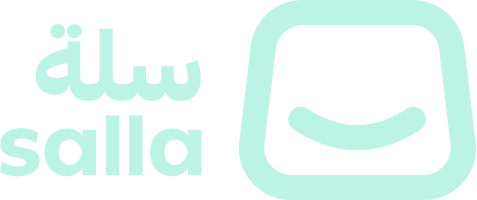Testing
Testing your App Functions is crucial to ensure they work correctly before deploying to production. This guide covers everything you need to know about testing your functions effectively.
Overview
Salla provides built-in testing tools directly in the Partner Portal, allowing you to:
- 🧪 Test functions with real store data
- 👁️ Preview function responses in real-time
- 🐛 Debug issues before deployment
- ✔️ Validate API integrations
- 🔍 Inspect context data structures
Testing Environment
Prerequisites
Before testing your App Functions, ensure:
- ✔️ Demo Store Setup — Your app is installed on a demo store
- ✔️ App Scopes Configured — Required permissions are set
- ✔️ Test Data Available — Demo store has relevant data (orders, products, etc.)
- ✔️ External Services Ready — Any external APIs or webhooks are accessible
Accessing the Test Environment
- 🔐 Log in to Salla Partner Portal
- 📱 Navigate to your app
- 📋 Scroll to the App Functions section
- ✔️ Select the function you want to test
- 👁️ The test panel appears on the right side of the editor
Testing Your Functions
Step 1: Select a Demo Store
Click Select Store in the preview panel and choose your demo store from the dropdown.

Step 2: Prepare Test Data
Navigate to your demo store dashboard to get the required test data:
- 📦 For Order Events: Get an Order ID
- 🛍️ For Product Events: Get a Product ID
- 👤 For Customer Events: Get a Customer ID
- 📋 For Other Events: Get relevant entity IDs

Step 3: Enter Test Parameters
Enter the required parameters in the preview panel. For example, if testing an Order Status Updated function, enter the Order ID.

Step 4: Execute and Review
Click Save and Preview to execute your function with the test data.

The preview panel will display:
-
✔️ Execution Status — Success or failure
-
📦 Response Data — The data returned by your function
-
⏱️ Execution Time — How long the function took to run
-
📝 Console Logs — Any
console.log()output from your function -
❌ Errors — Any errors that occurred during execution
Inspecting Context Data
Understanding the context object structure is essential for writing effective functions.
Viewing Context Schema
To view the expected context structure for your function:
Right-click on the context parameter in your function signature.

Choose Peek > Peek Definition from the context menu.

View the complete context structure including all available properties and their types.

Scroll through to see:
-
📦 Payload structure
-
📋 Event-specific data fields
-
⚙️ Settings object
-
🏪 Merchant information
-
💻 Type definitions
Testing API Integrations
When your function calls Salla APIs or external services, follow these best practices:
Testing Salla API Calls
export default async (
context: OrderCreatedContext
): Promise<Resp> => {
// Test accessing Salla API with automatic authentication
// NOTE: Authorization header is automatically injected.
const response = await fetch("https://api.salla.dev/admin/v2/orders", {
method: "GET",
});
const orders = await response.json();
// Log for debugging (visible in preview panel)
console.log("Fetched orders count:", orders.data?.length);
const data = {
total_orders: orders.data?.length,
first_order: orders.data?.[0],
};
/*
* The .setData() should be called mandatorily. (Pass {} as default)
* The .setStatus() is optionallly called. The default status is 200.
* The .setMessage() is optional.
* Incase there is any error invoke Resp.error().
*/
const response = Resp.success().setData(data)
return response;
};
Testing External API Calls
export default async (
context: OrderStatusUpdatedContext
): Promise<Resp> => {
try {
const { payload, settings, merchant } = context;
// Test external webhook
const webhookResponse = await fetch(settings.webhookUrl, {
// URL from app settings
method: "POST",
headers: {
"Content-Type": "application/json",
Authorization: `Bearer ${settings.apiKey}`, // API key from app settings
},
body: JSON.stringify({
order_id: payload.data.id,
status: payload.data.status,
timestamp: new Date().toISOString(),
}),
});
// Log response for debugging
console.log("Webhook status:", webhookResp.status);
console.log("Webhook response:", await webhookResp.text());
const data = {
webhook_status: webhookResp.status
};
/*
* The .setData() should be called mandatorily. (Pass {} as default)
* The .setStatus() is optionallly called. The default status is 200.
* The .setMessage() is optional.
* Incase there is any error invoke Resp.error().
*/
const response = Resp.success().setData(data)
return response;
} catch (error) {
console.error('Error sending webhook:', error);
return Resp.error()
.setMessage(error.message || 'Unknown error')
.setStatus(500)
.setData({ error_type: error.name });
}
};
Best Practices for Testing
1. Test Multiple Scenarios
Test your function with different types of data:
- ✔️ Happy Path: Normal, expected data
- ⚠️ Edge Cases: Empty values, null fields, minimum/maximum values
- ❌ Error Cases: Invalid data, API failures, timeouts
- 🔄 Different States: Various order statuses, product types, etc.
2. Use Meaningful Logs
Add console.log statements to track execution flow:
console.log("Function started for order:", context.payload.data.id);
console.log("Calling external API...");
console.log("API response received:", response.status);
console.log("Function completed successfully");
- ❌ API keys or tokens
- ❌ Customer personal data
- ❌ Payment information
- ❌ Passwords or credentials
3. Return Consistent Responses
Always return a structured response object:
// Success response
return Resp.success().setData({
// Relevant data
});
// Error response
return Resp.error()
.setMessage("Descriptive error message")
.setStatus(500)
.setData({
// Additional error context
});
4. Handle Errors Gracefully
Use try-catch blocks and provide meaningful error messages:
try {
// Your logic
} catch (error) {
console.error("Error details:", error);
return Resp.error()
.setMessage(error.message || 'Unknown error')
.setStatus(500)
.setData({ error_type: error.name });
}
5. Validate Input Data
Check that required data exists before using it:
export default async (
context: OrderCreatedContext
): Promise<Resp> => {
const { payload, settings, merchant } = context;
// Validate required data
if (!payload.data?.id) {
return Resp.error()
.setMessage('Order ID is missing')
.setStatus(400)
.setData({});
}
if (!settings.webhookUrl) {
return Resp.error()
.setMessage('Webhook URL not configured in settings')
.setStatus(400)
.setData({});
}
// Continue with logic...
};
6. Test Response Size
Keep response objects small and focused:
// ❌ Bad: Returning entire payload
return Resp.success().setData({
data: context.payload
});
// ✅ Good: Returning only relevant data
return Resp.success().setData({
order_id: context.payload.data.id,
status: context.payload.data.status,
processed_at: new Date().toISOString(),
});
Testing External Webhooks
When testing functions that call external webhooks:
Using Webhook Testing Services
- 🔗 Create a test webhook at webhook.site or similar service
- 📋 Copy the webhook URL to your app settings
- ▶️ Run your function in the preview panel
- ✔️ Check the webhook site to verify the payload was received
Example Webhook Test
export default async (
context: OrderCreatedContext
): Promise<Resp> => {
try {
const webhookUrl = "https://webhook.site/your-unique-id";
const response = await fetch(webhookUrl, {
method: "POST",
headers: {
"Content-Type": "application/json",
},
body: JSON.stringify({
event: context.payload.event,
order_id: context.payload.data.id,
merchant_id: context.payload.merchant.id,
timestamp: new Date().toISOString(),
}),
});
console.log("Webhook called successfully:", response.status);
return Resp.success().setData({
webhook_status: response.status,
});
} catch (error) {
return Resp.error()
.setMessage(error.message)
.setStatus(400)
.setData({});
}
};
Debugging Common Issues
Issue: Function Times Out
Possible Causes:
- 🐌 External API is slow or unresponsive
- 🔄 Infinite loops in code
- 📦 Large data processing
- ⚠️ For Synchronous Actions: Function is too slow (user is waiting!)
Solutions:
- ⏱️ Add timeout to fetch calls
- ⚡ Optimize data processing
- 🔄 Use async operations efficiently
- ⚠️ For Synchronous Actions: Keep logic extremely simple and fast (< 500ms)
// Add timeout to fetch
const controller = new AbortController();
const timeout = setTimeout(() => controller.abort(), 5000); // 5 second timeout
try {
const response = await fetch(url, {
signal: controller.signal, // Links the fetch request to the abort controller
});
clearTimeout(timeout);
} catch (error) {
if (error.name === "AbortError") {
console.error("Request timed out");
}
}
- ❌ Slow external API calls
- ❌ Complex calculations
- ❌ Database queries
- ❌ Multiple sequential requests
Keep synchronous actions simple and fast!
Issue: Context Data is Undefined
Possible Causes:
- ❌ Incorrect event type selected
- ❌ Test data doesn't exist in demo store
- ❌ Wrong parameter passed
Solutions:
- ✔️ Verify event type matches your function
- ✔️ Check demo store has the required data
- ✔️ Validate test parameters
Issue: API Calls Fail
Possible Causes:
- ❌ Incorrect API endpoint
- ❌ Missing app scopes
- ❌ Invalid request format
Solutions:
- ✔️ Verify API endpoint URL
- ✔️ Check app scopes in Partner Portal
- ✔️ Review API documentation
- ✔️ Check request headers and body format
Publishing After Testing
Once you've thoroughly tested your function:
- ✔️ Review all test results to ensure everything works as expected
- ⚠️ Test edge cases and error scenarios
- 🔌 Verify external integrations are working correctly
- 📝 Check console logs for any warnings or errors
- 🚀 Return to Partner Portal and publish your changes
Next Steps
- 💻 Event Schemas — View detailed schemas for all events
- 🚀 Quick Start — Create your first App Function
- 📋 Supported Events — Explore all available events
- 📚 Salla APIs — API documentation and reference