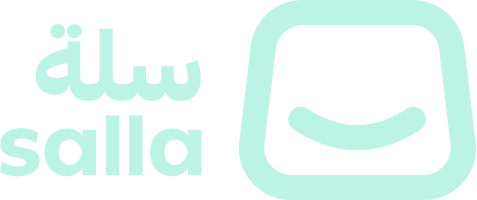Get Started
Prerequisites
Setup Your Environment
1. Configure App Scopes
Open Partner Portal
Navigate to your app in the Salla Partner Portal
Configure Scopes
Scroll down to the App Scopes section and select the scopes needed for your App Functions (e.g.,
orders.read, products.read)Save Changes
Click Save to apply your scope configuration

2. Install on Demo Store
Navigate to Your App
In the Partner Portal, open your app dashboard
Install on Demo Store
Click Install on Demo Store and select or create a demo store
Complete Installation
Follow the installation wizard to complete the process

Learn more about testing with demo stores.
Understanding the Context Object
How App Functions Work
1.
2.
3.
4.
5.
What You Receive
The Payload Object
payload contains the event data that Salla sends:| Field | Type | Description |
|---|---|---|
event | string | Event name (e.g., order.created, product.updated) |
merchant | number | Merchant ID who installed your app |
created_at | string | ISO timestamp when the event occurred |
data | object | Event-specific data (order, product, customer, etc.) |
{
"event": "order.created",
"merchant": '123456',
"created_at": "2024-03-24T10:30:00Z",
"data": {
"id": 789,
"status": "pending",
"total": 299.99
}
}The payload is diffrenet for each event/action, you can find the schema of each event/action in Merchants Events or Customers Events pages
The Settings Object
settings contains your app's configuration values that you define in the Partner Portal:{
"apiKey": "your-api-key",
"webhookUrl": "https://api.example.com/webhook",
"syncEnabled": true
}Each merchant can customize these settings when they install your app.
Creating Your First App Function
Step 1: Access the App Functions Editor
Login to Partner Portal
Log in to your Salla Partner Portal
Open Your App
Navigate to the app you want to add the function to
Find App Functions Section
Scroll down to the App Functions section
Add New Function
Click Add New Function to open the editor


Step 2: Name Your Function
order-status-webhook-notifierStep 3: Select an Action
| Category | Examples |
|---|---|
| Orders | created, updated, cancelled, refunded |
| Products | added, updated, deleted, quantity low |
| Customers | created, updated, login, OTP request |
| Shipments | creating, created, cancelled, updated |
| And many more... | brands, categories, coupons, reviews |

Step 4: Write Your Function Code
context object with payload, settings and merchant objectsasync/await for asynchronous operationssuccess statusStep 5: Test Your Function
Select Demo Store
Click Select Store and choose your demo store

Get Test Data
Navigate to your demo store dashboard and get test data (e.g., an Order ID)

Enter Test Parameters
Enter the Order ID in the preview panel

Execute Function
Click Save and Preview to execute your function

Review Results
Review the results in the preview panel:✔️ Check for successful execution ✔️ Verify the response data ✔️ Look for any errors ✔️ If using a webhook testing service, verify the payload was received
Accessing Salla APIs
Best Practices
1. Keep Functions Focused
2. Return Consistent Responses
Response object with .success or .setError. You can find all the information about handling responses in 🤝 Understanding App Function Responses3. Use Settings for Configuration
4. Log Important Information
console.log() for debugging, but avoid logging sensitive data.5. Test Thoroughly
Publishing Your App Functions
Return to Partner Portal
Navigate to the Salla Partner Portal
Open Your App
Go to your app dashboard
Publish Changes
Click Publish to make your changes live
Notify Merchants
Merchants who have installed your app will receive the updates automatically
Event Types Quick Reference
Asynchronous Events
Synchronous Actions
Comparison
Asynchronous Events Lifecycle
Next Steps
Need Help?
Modified at 2025-11-17 11:41:06